Versions Compared
Key
- This line was added.
- This line was removed.
- Formatting was changed.
The ‘Request’ app is where current requests submitted by your institutions institution's patrons can be found.
Processing incoming requests
Log into reshare.indexdata.com with your local credentials and chose ‘Request’ from the main dashboard. Request is the action that will allow you to Receive an item.

Click the request from the list that corresponds with the item to be received.
To receivea request enter the request ID and click Scan. At the top of the screen you will see if the item was updated successfully.

Route to patron according to local EZ Borrow procedures.
To return a request to the lending library:
In the Actions field, enter the request ID and click Scan.
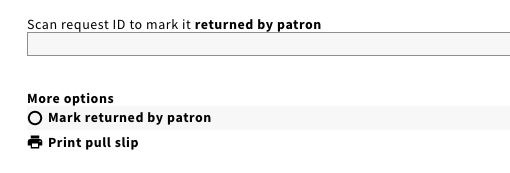
At the top of the screen you will see the item was updated and has a status of Awaiting Return Shipping.
A new box should appear in the Actions field. Enter the request ID again and click Scan.
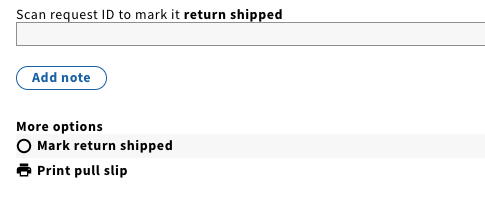
At the top of the screen you will see the item was updated and has a status of Return Shipped.

The request is now ready for return processing and to be received/completed by the lending library.
Related pages:
Demo videos
| Widget Connector | ||||||||||
|---|---|---|---|---|---|---|---|---|---|---|
|
| Widget Connector | ||||||||||
|---|---|---|---|---|---|---|---|---|---|---|
|