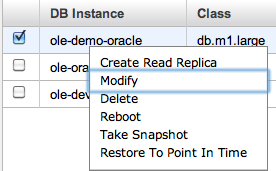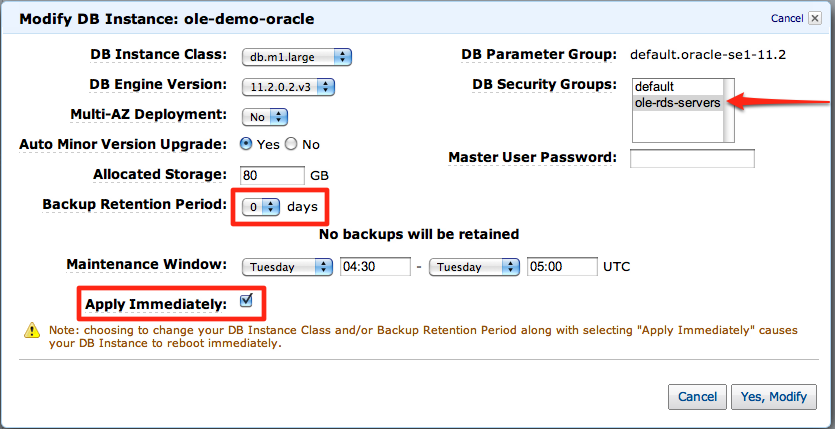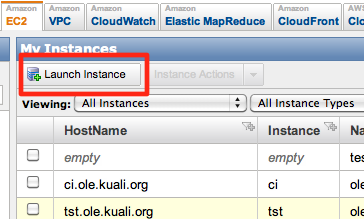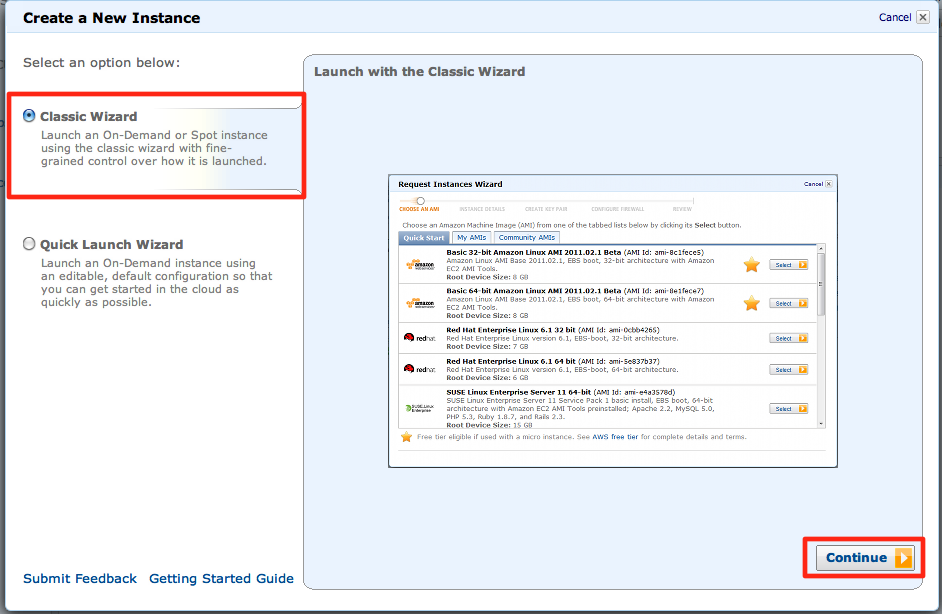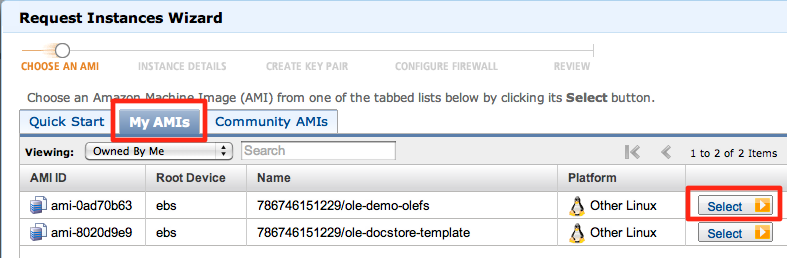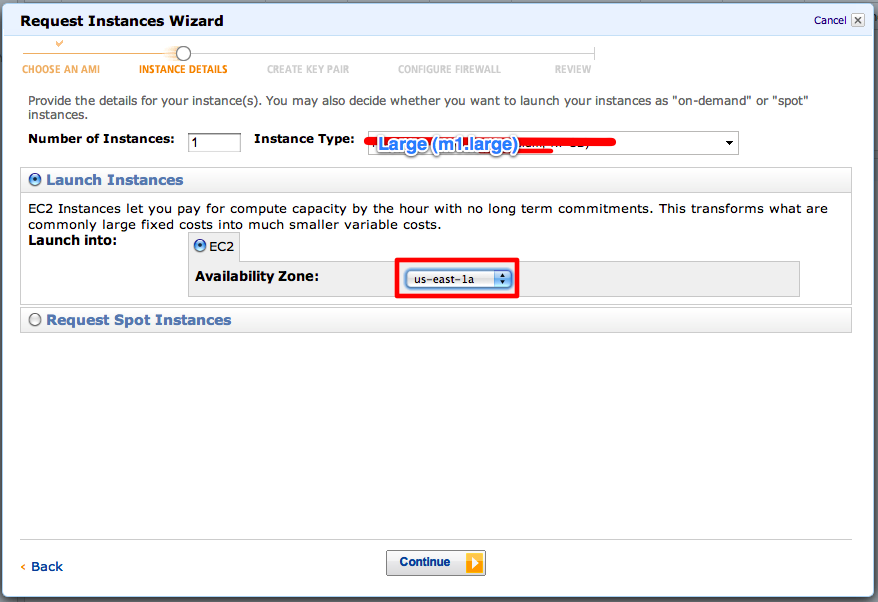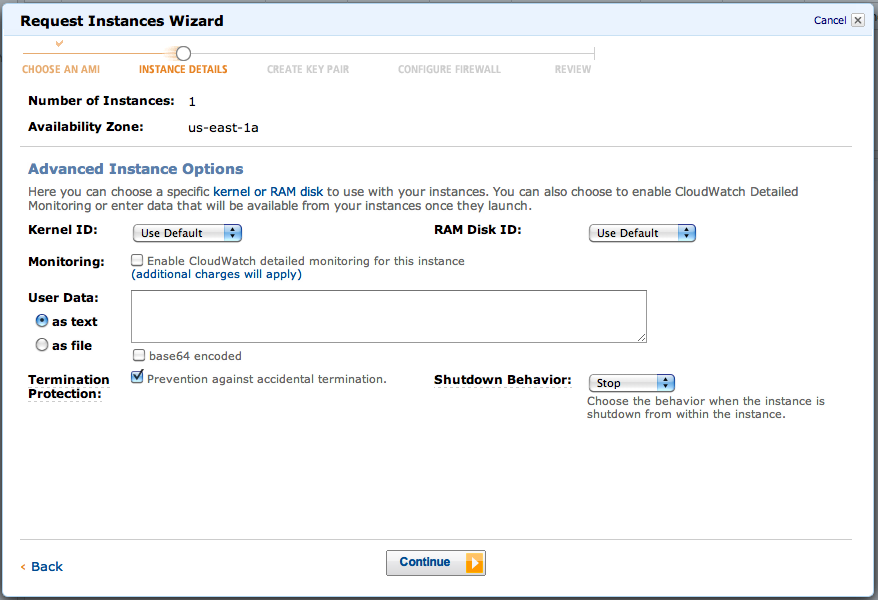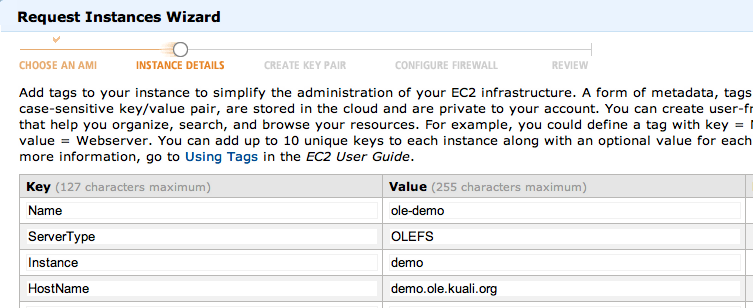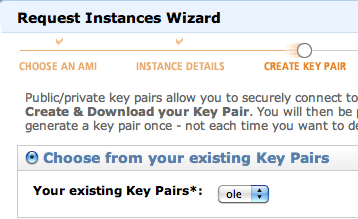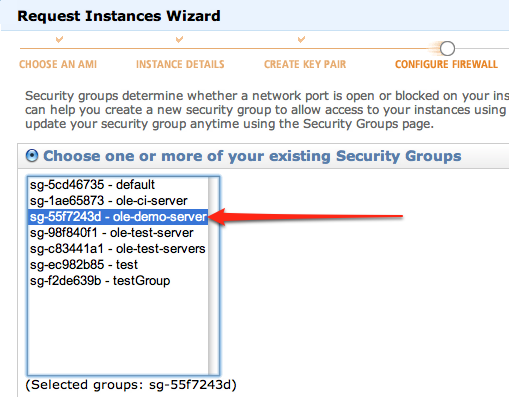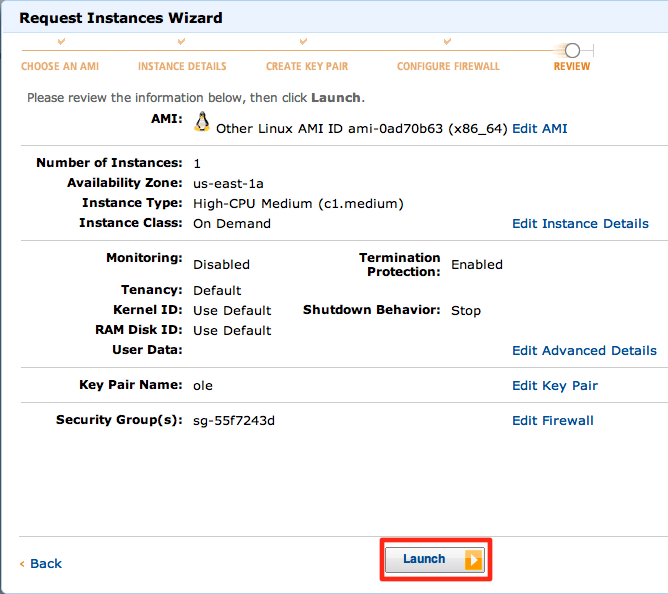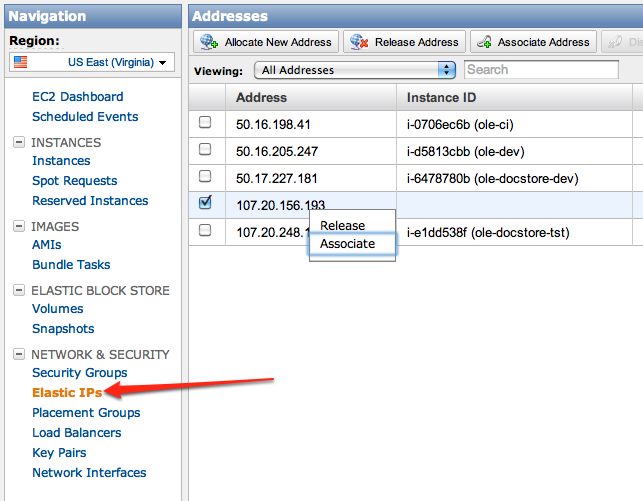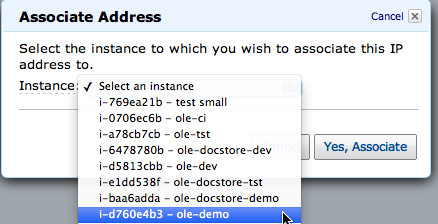...
Right click on the instance and select "Modify". |
|
|
|
Wait for the database to complete modifications before starting the next steps. |
|
Restore OLEFS Demo Instance
| Note | ||
|---|---|---|
| ||
ole-demo-oelfsolefs |
On the Instances page, click "Launch Instance" |
|
Select the "Classic Wizard" and click continue. |
|
Click on the "My AMIs" tab and the select button on the appropriate AMI for the OLEFS Demo Instance |
|
Create it with a |
|
On the next page, check the "Termination Protection" box. |
|
Fill out the Tags screen as shown. |
|
On the next screen, ensure that it is using the "ole" keypair. |
|
Select the |
|
Review the settings and create the instance. |
|
Associate Elastic IP Address
...
- Assign Dynamic DNS
...
The OLE Demo Application server uses an Amazon EC2 Elastic IP address which allows us to assign that IP address to newly created instances and not have to redefine DNS.
After the instance above has started, go to the "Elastic IPs" page, right click on the |
|
Select the "ole-demo" instance from the drop-down list and associate it. |
|
Restore OLE Docstore Demo Instance
| Note | ||
|---|---|---|
| ||
ole-demo-docstore-refresh |
NOTE: This instance will take considerably longer to restore, as the drives attached to the it are ten-times larger than the OLEFS instance.
m1.large (docstore)DYNDNS ID: 7568634
Assign Dynamic DNS
Unfortunately, we are out of Elastic IP addresses and can not reset the IP address of the document store server in the same way. So, we need to go to our DNS provider and change the IP address there.