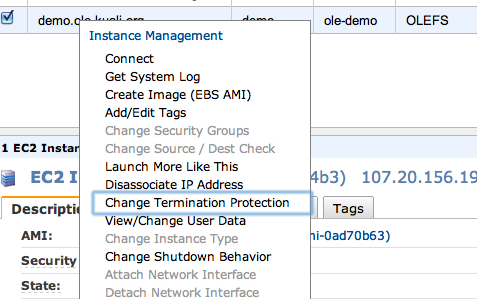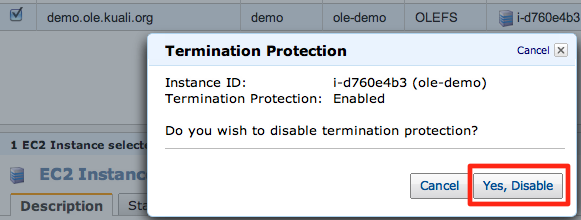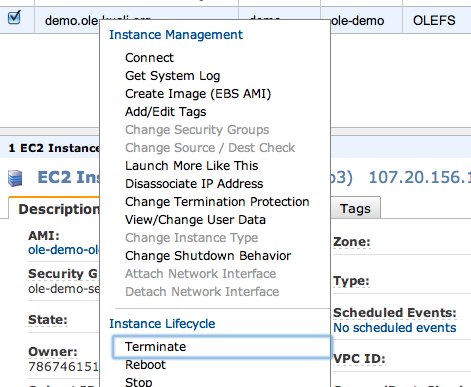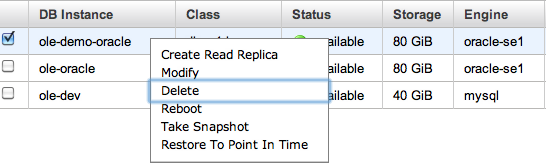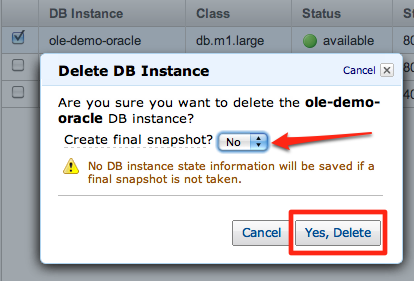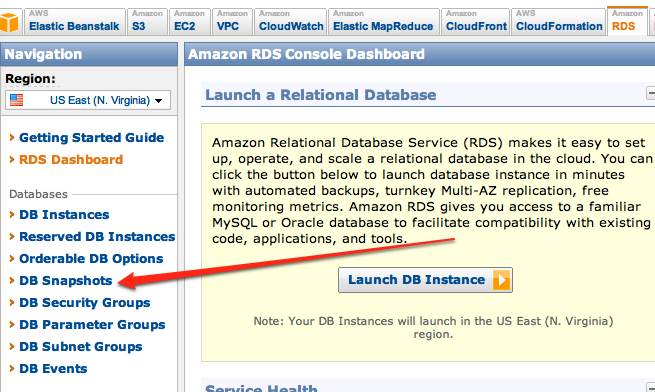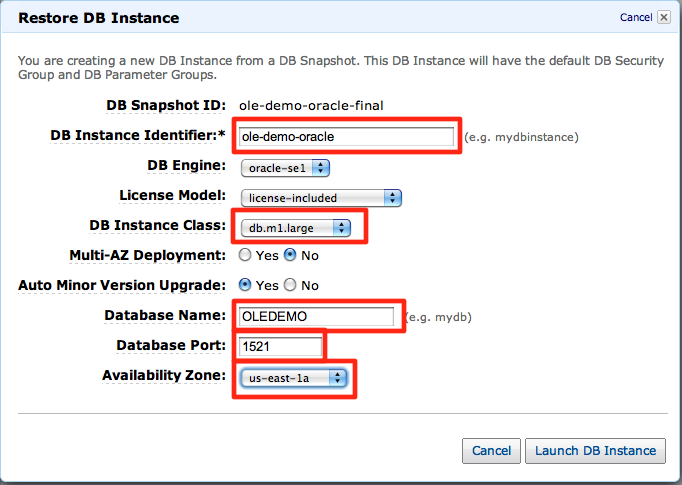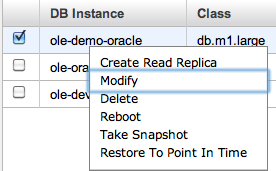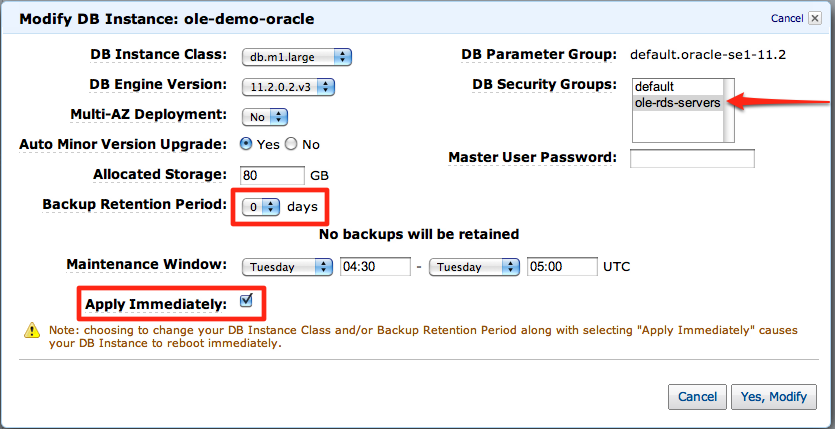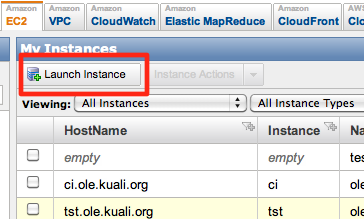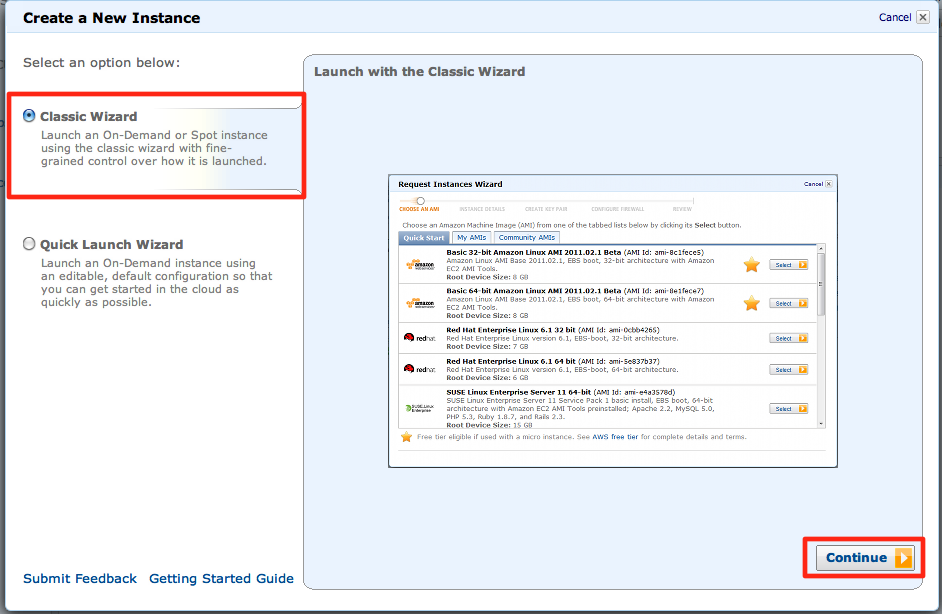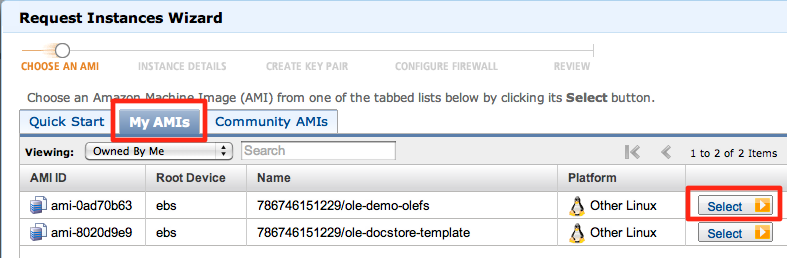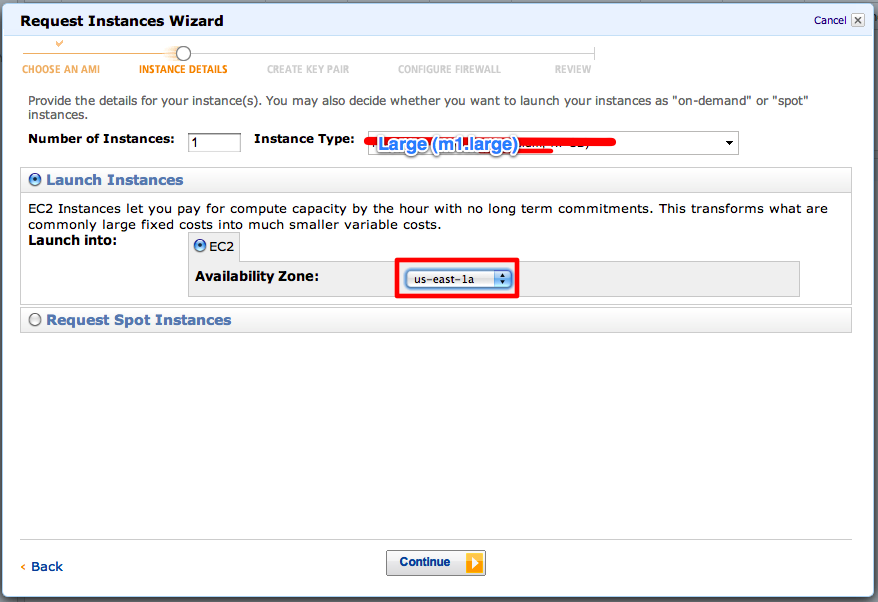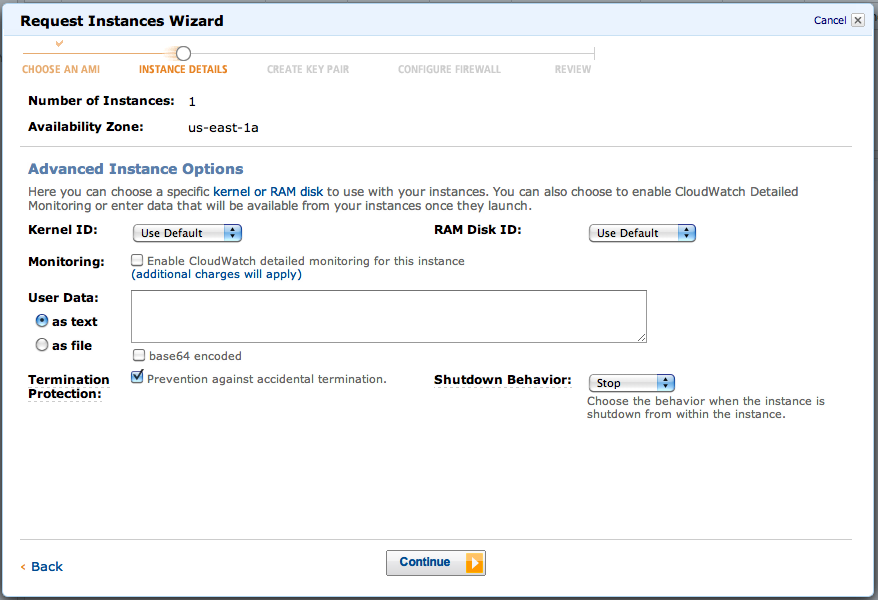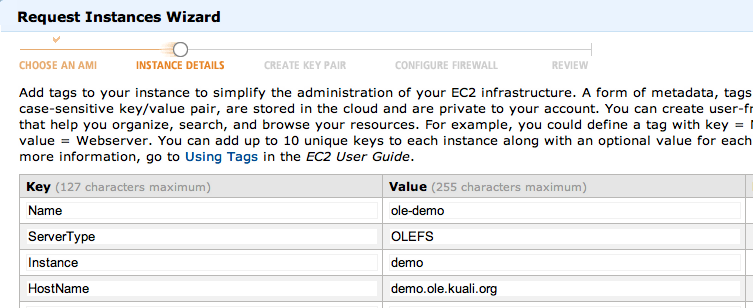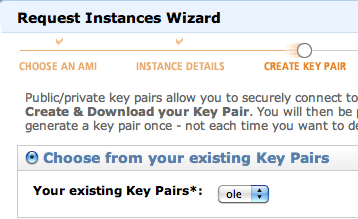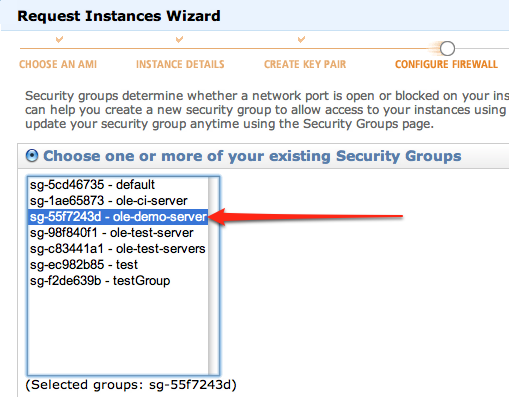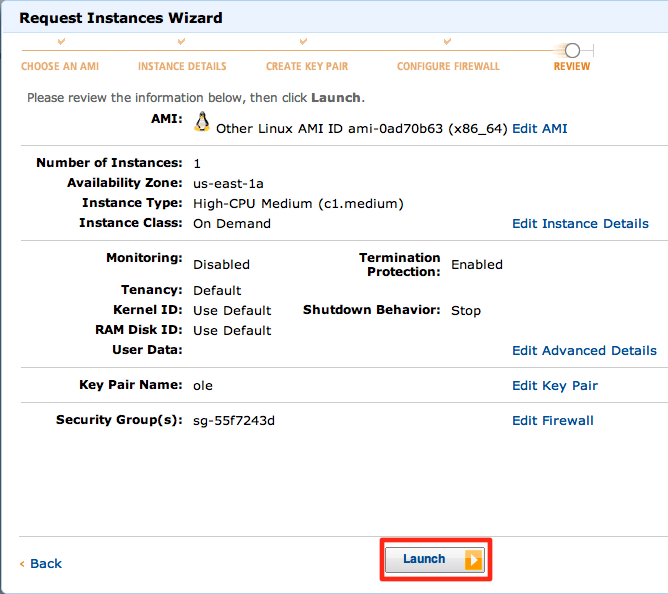Before Starting!
Before starting this process. Please VERIFY that all the needed AMIs and Database Snapshots are present BEFORE terminating any instances. If the AMIs/Snapshots are missing for any reason, then there will be no way to recover the demo instance without recreating it from scratch.
The Snapshot and AMI names are in yellow boxes in their respective sections.
Terminate Instances
Disable EC2 Termination Protection
Right click on the instance and select "Change Termination Protection" from the menu. |
|
Confirm the action. |
|
Terminate OLEFS and Docstore Demo EC2 Instances
Right click on the instance and select "Terminate" from the menu. |
|
Terminate the ole-demo-oracle RDS Instance
Right click on the instance and select "Delete" from the menu. |
|
Decline creation of the final snapshot. (We already have one.) |
|
Restore Instances
Restore Demo Database From Snapshot
Snapshot Name
ole-demo-oracle-refresh
Open the DB Snapshots view. |
|
Right click on the snapshot and select "Restore From DB Snapshot". |
|
Fill out the resulting window as shown. Items which need to be entered/changed are highlighted. |
|
Set Instance Attributes
Amazon RDS does not allow setting of some attributes when restoring from a snapshot. So, after the instance has completed starting up, you must perform the steps below.
Right click on the instance and select "Modify". |
|
|
|
Wait for the database to complete modifications before starting the next steps. |
|
Restore OLEFS Instance
OLEFS Server AMI Name
ole-demo-oelfs
On the Instances page, click "Launch Instance" |
|
Select the "Classic Wizard" and click continue. |
|
Click on the "My AMIs" tab and the select button on the appropriate AMI for the OLEFS Demo Instance |
|
Create it with a |
|
On the next page, check the "Termination Protection" box. |
|
Fill out the Tags screen as shown. |
|
On the next screen, ensure that it is using the "ole" keypair. |
|
Select the |
|
Review the settings and create the instance. |
|
-
- Associate Elastic IP Address
- Create OLE Docstore Instance From AMI
- Assign Dynamic DNS
us-east-1a
security group
c1.medium (olefs)
m1.large (docstore)
DYNDNS ID: 7568634